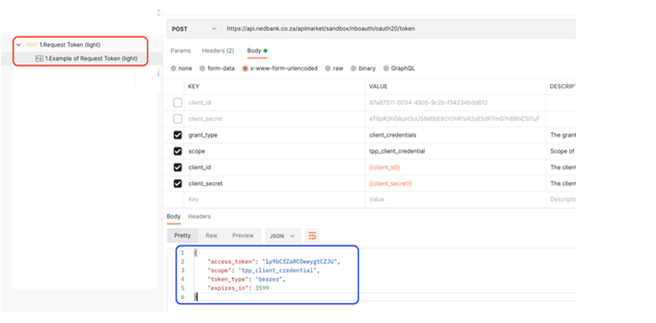API Postman Collection
To start consuming Open Data APIs, you will need the following:
Nedbank Setup:
- Access to the API Marketplace Developer Portal
- An application registered with the following configuration:
| Field | Description |
| client_id | The client ID that you will pass in headers while testing the API. |
| client_secret | The client secret that you will pass in headers while testing the API. |
| redirect_uri | URI that is provided while registering the app. |
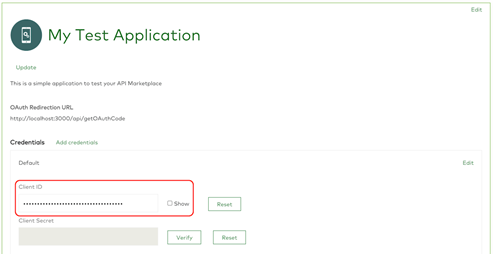
- • Note: Please copy and save the client_id and client_secret somewhere as client_secret will only be visible during the app creation. Incase client_secret is lost, it needs to be reset.
- • Important: The application must also have a subscription to the API products you wish to consume.
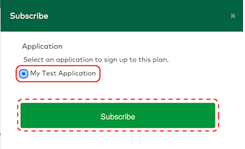
More information regarding the above can be found at: https://apim.nedbank.co.za/static/docs/start
Postman Setup:
Visit the Postman website https://www.postman.com/downloads/ to download and install Postman.
If you need any help or want to learn more about Postman, you can visit Postman Learning Centre by clicking https://learning.postman.com/ link.
Import the Nedbank Postman collection
- Click here to download the Nedbank Postman collection
- Open the desktop version of the Postman application and select the workspace you would like to import the collections into.
-
Select Import as demonstrated below and choose the downloaded Nedbank Postman collection.
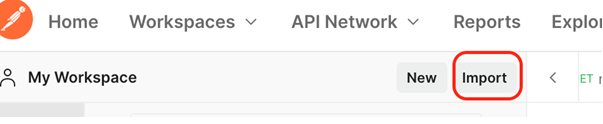
-
You should see the imported collection in your workspace as below.
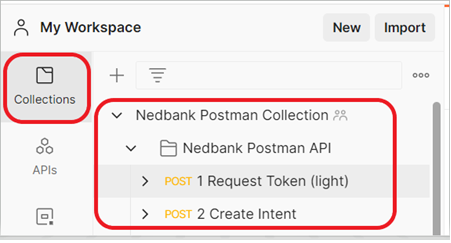
-
Before using the collection, replace CLIENT_ID/CLIENT_SECRET (as illustrated below) with your client_id/client_secret (see table above).
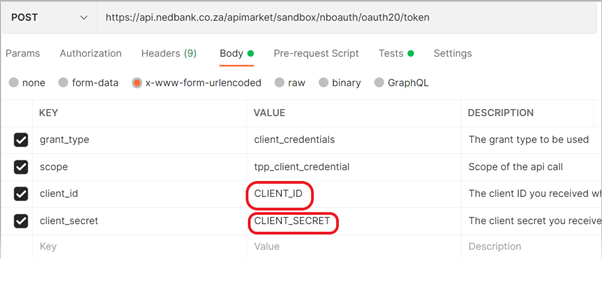
-
Now you can run the Postman collection.
For illustration purposes, we have also included sample request and response in the Postman collection – see below: