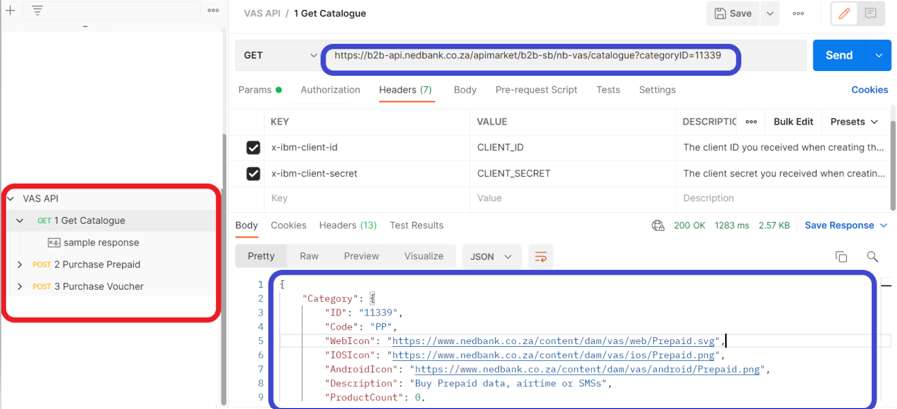API Postman Collection
To start consuming VAS API, you will need the following:
Prerequisites:
- Nedbank team will create an application on your behalf and subscribe to VAS API with that application.
- Post this, team will provide you with the below details
| Field | Description |
| client_id | The client ID that you will pass in headers while testing the API. |
| client_secret | The client secret that you will pass in headers while testing the API. |
| certificate | .pfx file that will be imported in the postman before API testing. |
| passphrase | The passphrase value to be provided for the .pfx file while importing. |
More information regarding the above can be found at: https://apim.nedbank.co.za/static/docs/start
Postman Setup:
Visit the Postman website https://www.postman.com/downloads/ to download and install Postman.
If you need any help or want to learn more about Postman, you can visit Postman Learning Centre by clicking https://learning.postman.com/ link.
Import the Nedbank Postman collection
- Click here to download the Nedbank Postman collection
- Open the desktop version of the Postman application and select the workspace you would like to import the collections into.
-
Select Import as demonstrated below and choose the downloaded Nedbank Postman collection.
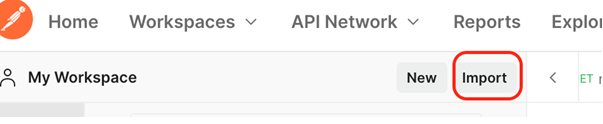
-
You should see the imported collection in your workspace as below.
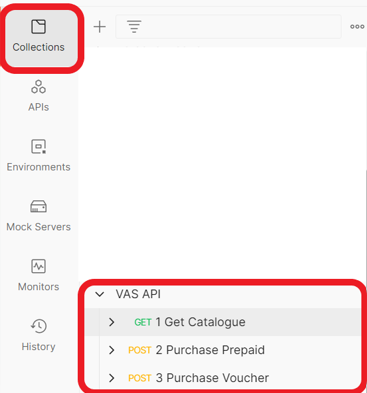
-
Once the collection is imported, you will need to import the certificate(.pfx) file as well. Go to settings towards the top right of the postman as shown below.

-
The settings pane will be opened as can be seen below. You will need to navigate to Certificates tab and click on Add Certificates option besides Client Certificates to import the .pfx file. Provide the host and the passphrase as well. Have a look at the illustration below.
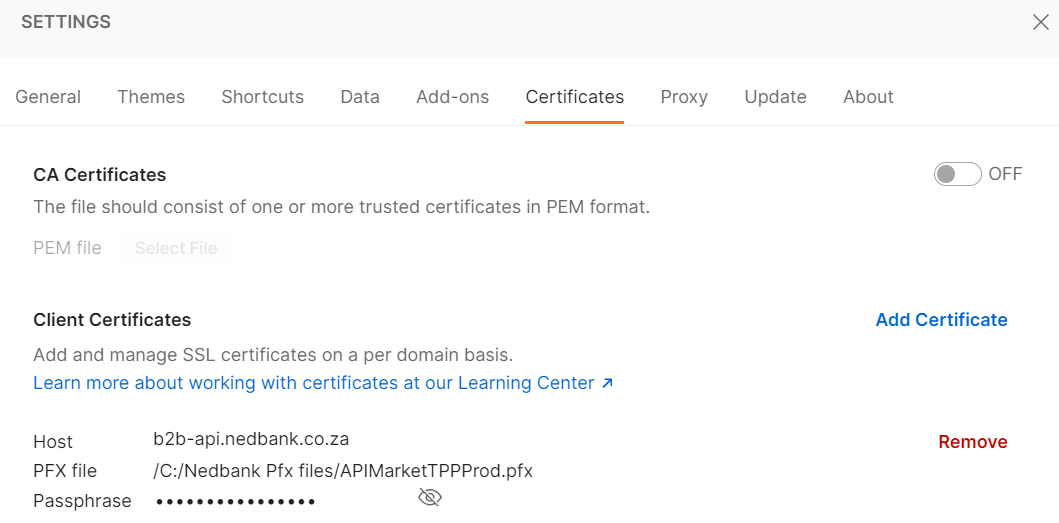
-
Before using the collection, replace CLIENT_ID/CLIENT_SECRET (as illustrated below) with your client_id/client_secret (see table below).
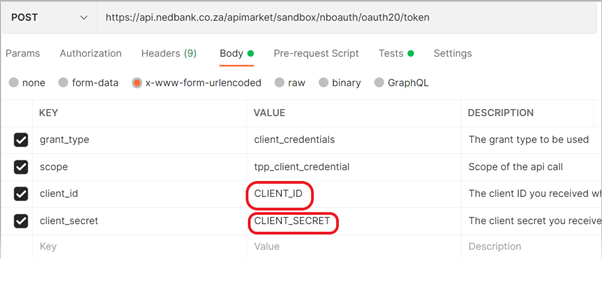
-
Now you can run the Postman collection.
For illustration demonstration purposes, we have also included sample requests and responses for Get Catalogue call in the Postman collection – see below:
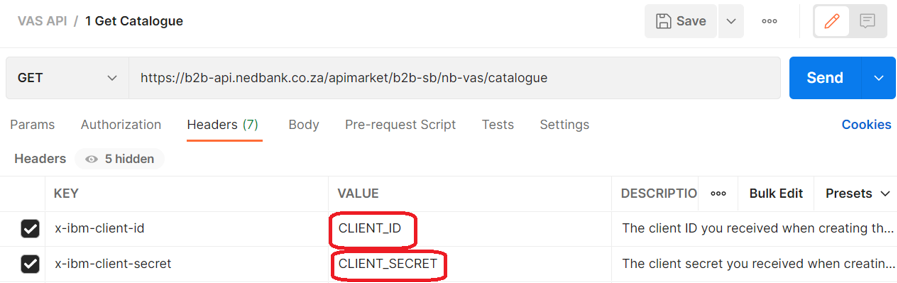
-
When you make a catalogue call without any query parameters, API will respond with all the ProductTypes like Vouchers(VC), Prepaid(PP) etc. and their corresponding IDs which can be purchased via APIM.
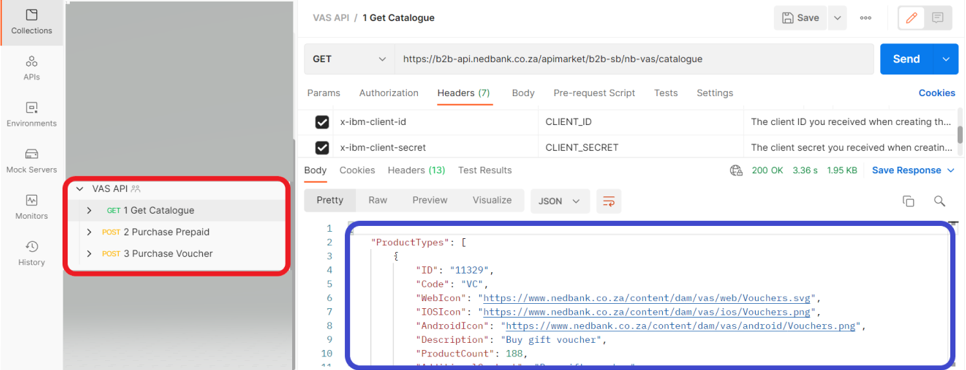
-
On querying again by providing the ID for the category that you want to buy, API will respond with all the ChildCategories available for buying under the category Id provided in parameters.